Support
For assistance or to report an issue you are experiencing with Valuechek, please contact support@homevestors.com. For any other frequently asked questions, please utilize the information below:
System Requirements:
ValueChek has the following system requirements:
Minimum supported iOS version is 11.3
This app will support iPad only
How To Properly Uninstall and Reinstall ValueChek
From the main screen of your iPad. You'll first hold your finger on the ValueChek app icon. It will then bring up a prompt to “Remove App”. Select that option and wait for the app to be deleted.
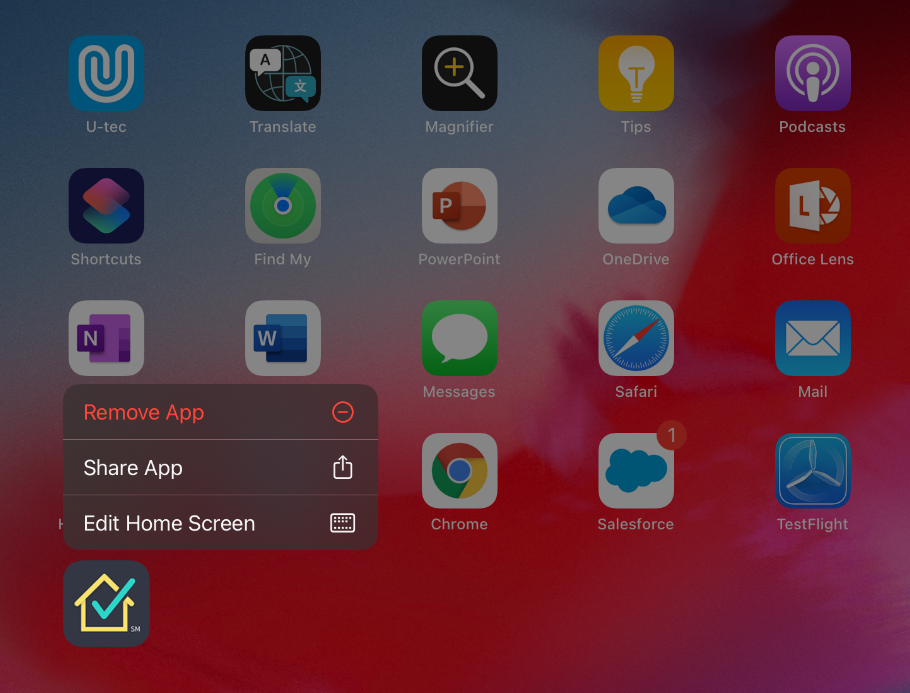
Before you reinstall the app, we first need to do a hard reset of the iPad to clear off any stored cache data of the app. To do so Hold Down the Power Button and the Home Button of your iPad. Keep holding it until you get a dark screen followed by the Apple Icon. Your iPad is now restarting.
Note: if you do not have an iPad with a home button, follow the following button sequence (quickly):
1. Press Volume Up and release.
2. Press Volume Down and release.
3. Press and hold the power button for several seconds. When you see the black screen with white Apple logo, release.
Once your iPad has restarted, open the App Store and search for ValueChek. Select the option to install the app. This will help restore the app back to it's default settings, and eliminate any potential connectivity issues that you may have had prior to uninstalling the app.
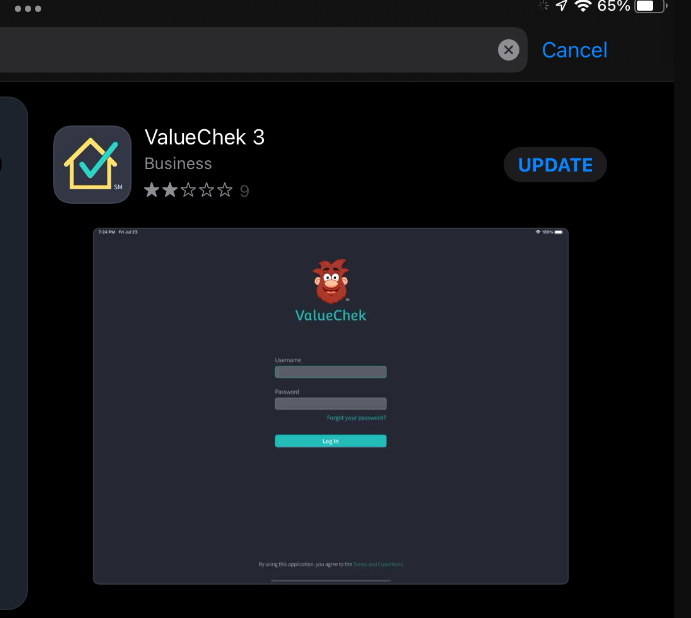
How to review and choose a default pricing profile for all new property records
In the upper left corner of your screen select the “Hamburger Menu” icon. This icon may also show as “VC”. Select that to bring up the main menu of the app.

From here scroll down until you see the option for Pricing Profiles. While you're in this page you'll notice your default Pricing Profile along with other profiles shared to you from the company.
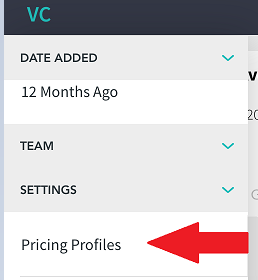
On this screen, if you would like to choose a specific profile, select it by clicking the Star icon to the right of your desired profile. This will now set that pricing profile as the default profile for new property records that you create.
Note, that this will not update any current pricing profile that you have already created.
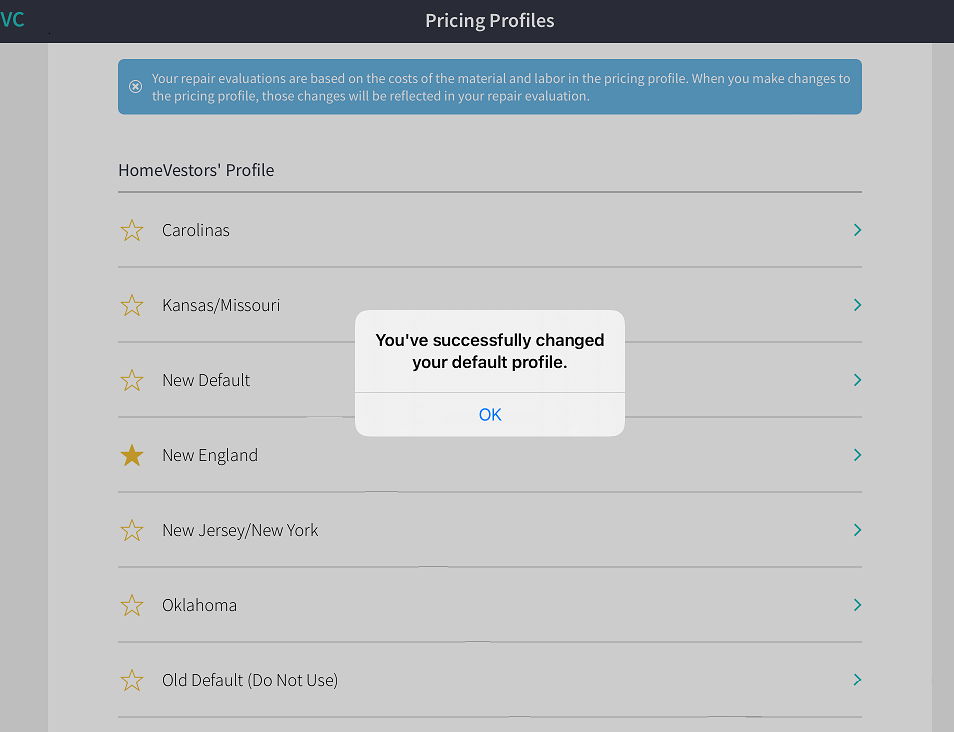
To update a current property record, first go into the House Details menu option. Next, scroll down till you see the option for Pricing Profile. There you can switch the profile to one that you selected as your default or another pricing profile that you have.
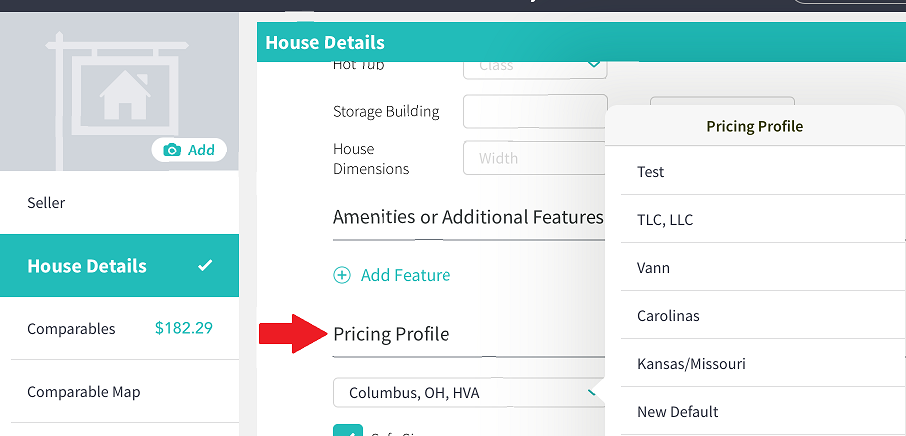
How to manually enter comparables into ValueChek
While logged into ValueChek, go into a property record that you have created. Under the menu selection on the left side of the screen, choose the option “Comparables”. Here you have the ability to manually enter comps that you can choose when generating an offer to the customer.
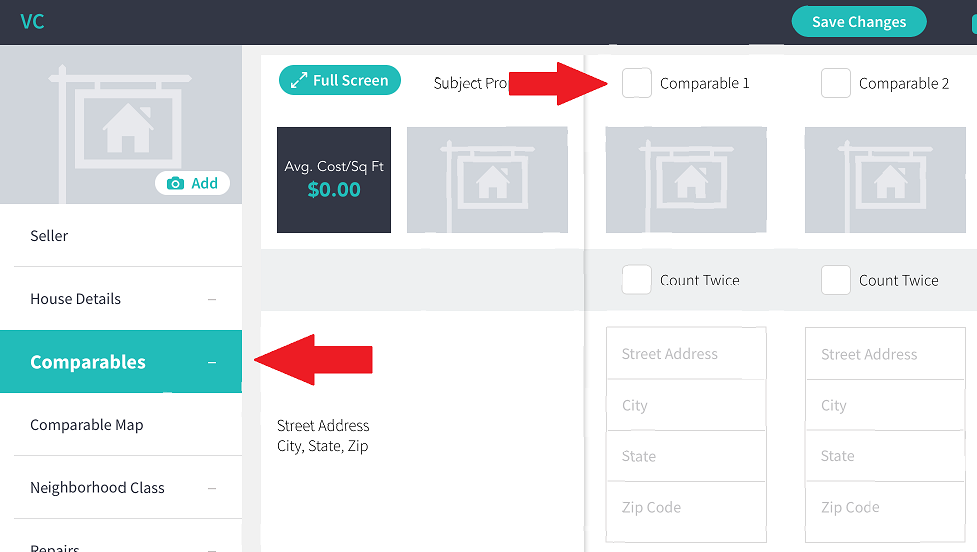
Note, that you can add up to 5 pricing profiles per property record. Make sure that you have filled in all the required fields and save. If you get an error while saving, confirm that you have entered all fields in the comparable.
How to upload and sort photos under a property record
To upload photos to a property, open your desired property record. Under the menu selection on the left side of the screen, choose the option for “Photos”. This will be where you can upload photos from your Gallery app or you can use the “Camera” icon at the top right to take photos.
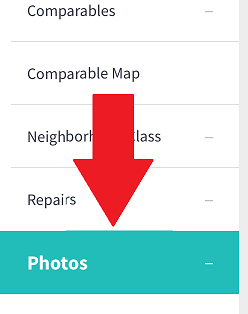
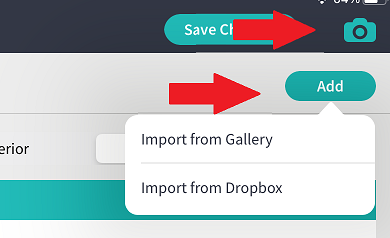
Here you have the options to store photos specifically for:
Neighborhood
Photos of the surrounding area - General photos, Houses of the right and left side of the main house. Including houses across the street.
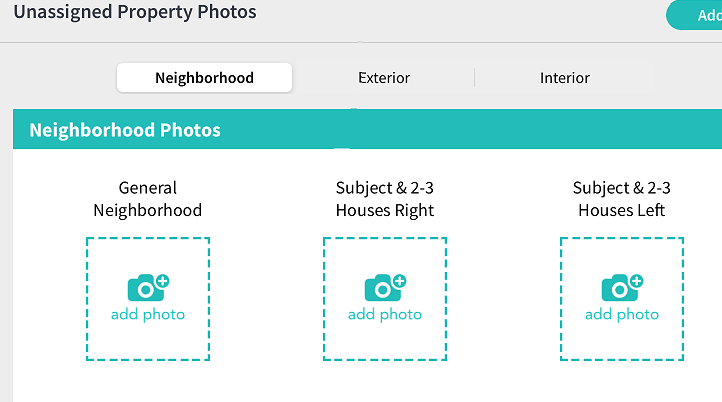
Exterior
General photos of the main house
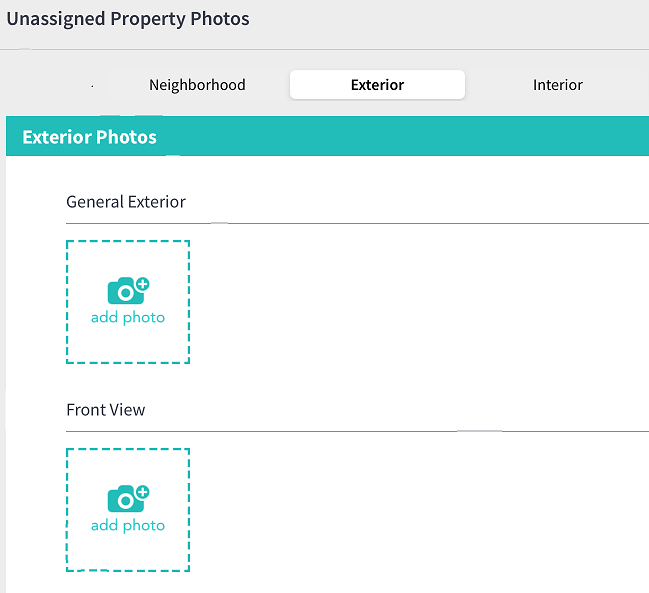
Interior
General photos of the inside of the house
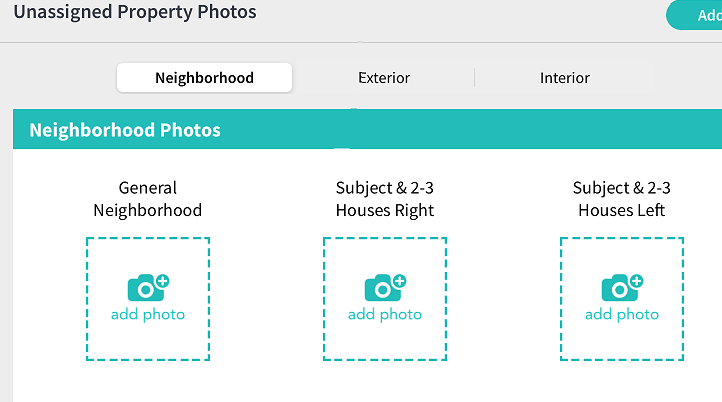
This will be extremely useful for you when reviewing with your team, DA, or someone from corporate, so be sure to upload enough photos to give a good overview of the subject property.